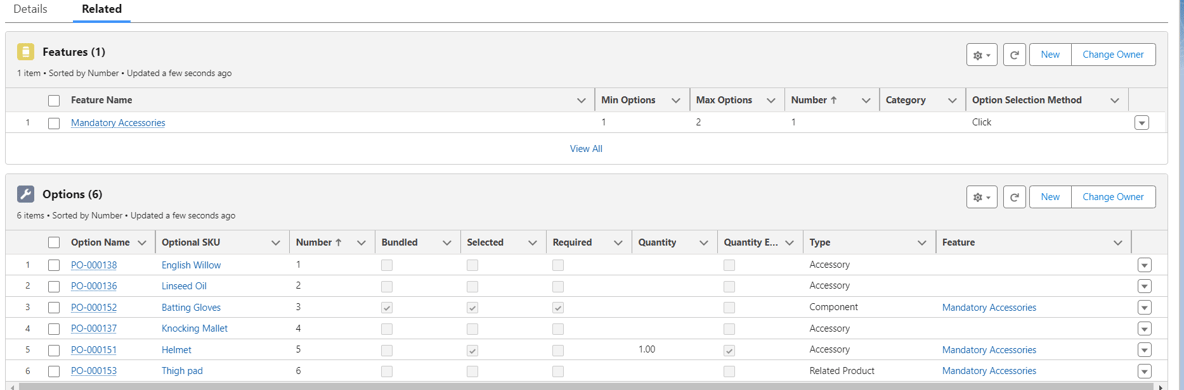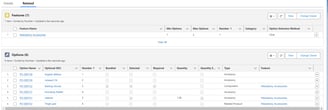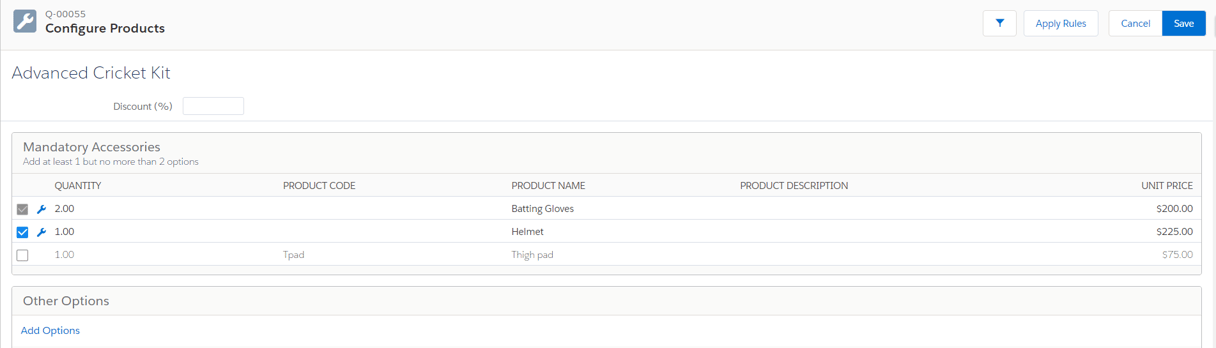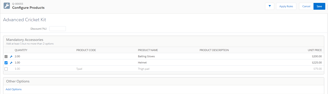Salesforce CPQ Bundle Products and fields
Significance of the fields on Product Options and Features on Salesforce CPQ Bundle products
7/11/20242 min read
As explained in the previous blog, a simple Salesforce CPQ bundle can be configured using Options and Features under the main product. Fields on the parent product, options and features control how the QLE looks like and the level of configuration that can be applied on the bundle as such. These fields virtually control the easiness to sell and make the lives of Sales Teams easier.
A new bundle configured as shown has multiple options with different values for various fields as shown:
Upon opening the Quote Line Editor, the configuration screen shows details of the products.
Bundled: This indicates that the price of the product is included along with the Parent Bundle and not charged separately.
Selected : The product is selected in the QLE by default but can be de-selected if the Required checkbox is not selected.
Quantity Editable: The product's quantity can be changed in the QLE.
Type can be of 3 types and determines the quantity generally - Component indicates it is directly dependent on the parent bundle's quantity and will be same, while Accessory does not depend on the parent. Related Product can be used for up selling and quantity is again independent.
Min and Max quantities can be configured to prevent sales reps from making mistakes while selling products part of the bundle- specially those of type Component.
Quote Line Visibility is used to control if a particular product must appear in the final Quote.
Fields on Features can be set to modify the way products are selected, the number of minimum and maximum options to be selected within a feature and so on. Add Features to ensure that Sales Reps can explain the different segregations involved in a big bundle and their advantages and also large bundles are easier to manage. The QLE for the configuration of the above set of options and feature looks like this initially.
Note that there is a button called Add Options underneath the feature. This is because of a field called Option Selection Method on the parent bundle which is set to the value 'Add' while the same field available at the Feature level is set to 'Click'. Options part of the bundle appear on click of the button - the UI /UX of QLE can be modified using this field.
Configuration Type on the parent bundle decides whether changes are allowed in a bundle while Configuration Event decides when ( First time or subsequent edits). Option Layout has values such as Sections, Tab and Wizard which provide more options to modify the UI and configure product specific UIs in Salesforce. If a product exists only as part of a bundle and must not be sold separately, the Component checkbox can be selected to hide it from the product search page.
Configuration of relevant fields on the parent bundle, options and features with careful thought allows sales reps to sell faster and efficiently while giving them ample options for cross selling and up selling too.